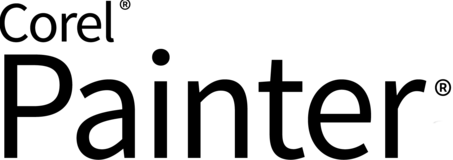
Welcome to the Painter Ideas Portal
Let's come together to shape the future of Painter.
Here you can submit new ideas and issues, and view the status of ideas you previously submitted or voted on.
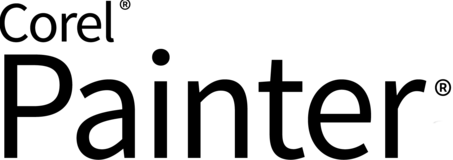
Let's come together to shape the future of Painter.
Here you can submit new ideas and issues, and view the status of ideas you previously submitted or voted on.